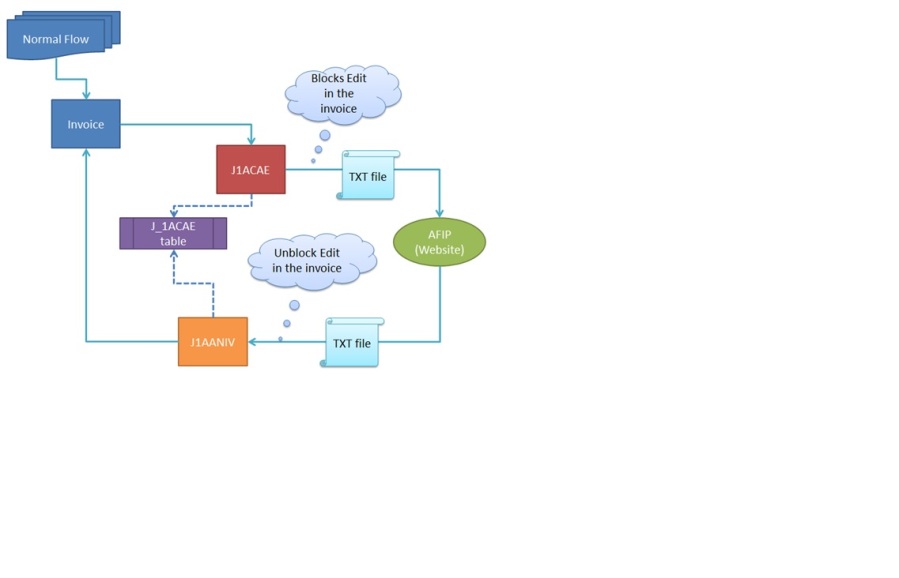urpose
The purpose of this page is to clarify the different taxes in Argentina during the customizing of Pricing Procedure.
Overview
Different Taxes in Argentina
- VAT
This is a federal tax. The current rates are 10%, 21% or 27%, depending on the customer and/or product classification.
- VAT Perception
This is a federal tax. The current rates are 3%, 10,5% or 13,5% depending on the customer and/or product classification. The VAT perception should apply only if the result is equal or higher than ARS 21,30.
- Gross Income (GI) Perceptions
These are provincial/state taxes. There are 24 provinces (regions) in Argentina. Each province has its own rates and regulations. Like VAT Perception, some GI perceptions can also have a minimum threshold.
- Others
There are also other taxes, such as Internal Taxes and VAT Surcharge. These are percentage taxes that can be applicable and also subject to exemptions. They are how ever only applicable for some scenarios. All these taxes depend on base price. Each tax has two condition types, one is statistical and other is the posted for adjustments. Thus, all are grouped conditions. Formula associated to pricing procedure:
333 – VAT and VAT perceptions (rounding, exemption, minimum amount)
334 – GI perceptions on SD
335 – GI perceptions on FI
Tax categories
The customer specific exemptions are maintained on the Tab 'Control Data' via the 'Tax Categories' button available for Argentinean customers.
The entries are stored in the table KNAT, which is accessed in pricing from the requirement routines 81, 82 and 83 to check for exemptions when reading tax conditions. In the details of pricing procedure section, we explain how the link between the tax condition types and tax categories. Customization for tax categories, go to SPRO > Financial Accounting > Financial Accounting Global Settings > Tax On Sals / Purchases > Basic Settings > Argentina > Tax Categories > Maintain Tax Categories.
These tax categories are based on following parameters:
- Account type: customer/vendor/material etc.
- Display Info: When a document is posted with this indicator set, the current information for the tax category concerned from the business partner's master record is compared to the information from the company code. The current status is displayed in the value help for the tax indicator. In addition, the range of tax indicators displayed is limited accordingly. Therefore we recommend that you set this indicator.
If the indicator is not set, it is still possible to maintain tax category in formation in the master record. However, this data is not used to display the possible values for the tax indicator when you post a document.
- Exempt. Possible: Considers that this category can be used to maintain exemptions for a particular condition. If the flag is not set, you will not be permitted to maintain exemption rates and date range on customer master.
- Is VAT like: This flag identifies VAT like tax conditions, for example VAT Perceptions. The VAT exemptions (see Reason for 0 VAT) apply only on VAT like taxes. Other conditions, like Gross Income Perceptions should not have this flag.
- Condition types: Here you maintain the condition types that you have created using transaction V/06 and you will be using in the pricing procedure (example RVAAAR).
Cond. Type F. Acc.: this field does not need to be maintained.
Condition Type: contains the base condition.
Ref. Cond. Type: contains the adjustment condition.
Concept of condition type and reference condition WRT Localization Argentina:
For AR pricing procedure, all taxes and amounts are calculated based on grouped conditions. Which means that one condition calculates the base amount and the other makes an adjustment to the derived amount. Let us consider the above screenshot where condition type is J1A1 and Ref Condition is J1X1. Here there condition types collectively determine the tax amount for GI perception. J1A1 will calculate based on condition tables and is type statistical. J1X1 is calculated on the amount determined via J1A1 (taken as base amount) and then formula is applied on it. Once the amounts are finalized, they are posted to G/L.
New fields
At invoice level, there are few fields which are needed to calculate Tax, as listed below:
Fiscal Type/Tax type
Reason 0 VAT
Region
Activity Code for Gross Income Tax
Distribution Type for Employment Tax
Tax Relevant Classification for VAT Perception
Fiscal Type
The Fiscal Type (Tipo Fiscal) is a basic characterization of a legal entity in tax aspects. It influences tax rates (VAT, VAT perception) as well as the Printing Character in invoices. Therefore, the parameter must be part of customer master, must be stored on sales document level, must be available in pricing/tax calculation, and an assignment of the 'printing character' to the fiscal type must be provided for billing functionalities. Customization of this is maintained at below path SPRO > Financial Accounting > Accounts Receivable and Accounts Payable > Customer Accounts > Master Data > Preparations For Creating Customer Master Data > Accounts Receivable Master Data For Argentina > Define Fiscal Type / Assign Fiscal Type.
Reason 0 VAT
This is a kind of exemption handling. Legal requirement is that if a special exemption exists, a VAT amount of ARS 0,00 is valid. However, in this case, the exemption reason has to be provided in the documents (and their printouts), as well as in legal reporting on these documents. Field 'Reason for Zero VAT' available at item level in sales and billing documents. There, it is a one-digit field, the long-text of which is maintained in customizing, and retrieved for invoice printout. At the same time, it is available in pricing. Pricing has to be set up in a way that a non-initial value of this field would bring the VAT amount down to zero. Customization to maintain reason values is SPRO > Financial Accounting > Financial Accounting Global Settings > Tax On Sales / Purchases > Calculation > Change Foreign Currency Translation > Tax Codes For Tax-Exempt Sales > Define Reasons. At 'Define Reasons', you need to maintain only one digit code.

At 'Assign Reasons to Tax codes', you need to assign a tax exemption reason to a particular tax code for tax exempt purpose. Go to SPRO > Financial Accounting > Financial Accounting Global Settings > Tax On Sales / Purchases > Calculation > Change Foreign Currency Translation > Tax Codes For Tax-Exempt Sales > Assign Reasons to Tax Codes.
Activity code for gross income perception taxes
The legal requirement is that gross-income taxes are based not only on the region (province) involved in a transaction, but also on the “activity type”. The definition of the possible activity types is not necessarily uniform throughout the country. This is a 2-char field at sales and billing item level, and makes it available in pricing for tax calculation purposes. Filling of this field is done by a user-exit, resembling the customer's situation. Legal reporting for provinces is not delivered as a standard from SAP; however, custom solutions can easily retrieve the correct values from the billing documents. These are maintained as independent values in customization.
Distribution type for gross income perception taxes
There can be several ways how the gross-income perception taxes are distributed. However, in almost all cases, “multilateral agreement” type applies, which will cause no direct influence on any values, but needs to be present for legal reporting. This does not have influence on the pricing. The values of distribution types are dependent on company codes. For activity code and distribution type, customization is maintained at SPRO > Financial Accounting > Accounts Receivable And Accounts Payable > Customer Accounts > Master Data > Preparations For Creating Customer Master Data > Accounts Receivable Master Data In Argentina > Define Activity Codes For Gross Income Tax / Define Distribution Type For Gross Income Tax.
Tax relevant classification for VAT perception
In most countries, withholding taxes apply to salaries and services. This is also the case in Argentina, but the specialty here is that withholding taxes are not restricted to these areas. They can also apply to a wide range of materials in relatively complex way. In order to allow a most flexible assignment modelling of withholding taxes for Argentina in SD, the field tax relevant classification had been introduced to the sales and billing item, as well as to pricing. Its definition is completely free, and customers in Argentina have made wide use of this flexibility when setting up their specific taxation cases. Customization to maintain tax classification is SPRO > Financial Accounting > Financial Accounting Global Accounting > Tax On Sales / Purchases > Basic Settings > Argentina > Maintain Tax Classification.
During the sales order processing, taxes need to be calculated. Argentina has special requirements in this area, because there can be several tax types applicable in one document. In addition, customers may also subject to exemptions (fully or partially), for a certain period of time, for one or several types of taxes. Location of these fields on sales order item level are present on the 'Country' tab. Location of these fields on billing item level are in 'Item Detail' tab, in the field Reason 0 VAT and below in Argentinean Reporting area.
In order to continue the customizing of Argentina's Princing Procedure, follow the topic Formulas - AR.
Related Content
Fonte: https://wiki.scn.sap.com/wiki/display/LOCLA/Different+Taxes+-+AR