The Demise of Legal Control in SAP ECC 6.0 and its Replacement in SAP S/4HANA
Introduction
Maybe you are using SAP foreign trade data in ECC6.0 and are using the legal control export licenses functionality embedded into the SD module? This was a really useful way of restricting the sale of products which are sold under licenses to certain countries and customers. SAP ECC6.0 offered a nice audit trail for the export log, along with a useful legal control cockpit in transaction ENGK, as shown below.
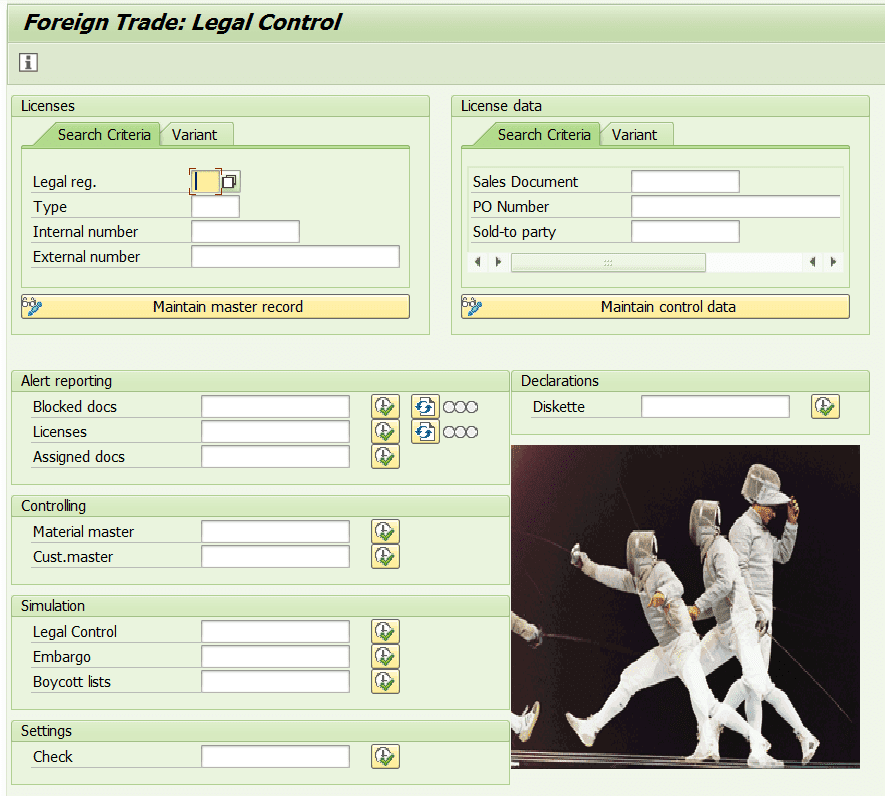
Then SAP S/4HANA version 1511 came along. SD Foreign Trade Data functionality ceased to exist immediately. All roads led to SAP GTS and all the functionality around legal control, embargo and intrastat went with it. All the legal control transactions such as ENGK and VX01N suddenly stopped working completely.
After much scratching of heads and a few nudges from existing customers, SAP bowed to pressure eventually in version 1709 and reintroduced legal control, intrastat and embargos back into the core SAP functionality, without GTS. However, the format of this functionality was very different; almost unrecognisable from the ECC6.0 offering. In the absence of meaningful documentation for this new functionality, this blog aims to plug the gap and show you the workings of legal control in SAP S/4 version 1709 onwards. I’ve been through the pain – perhaps I can pass on some gains.
First thing to note is the new configuration path in S/4:
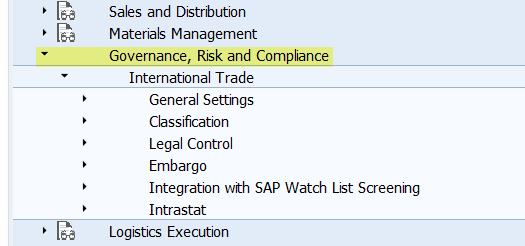
Within the International Trade option, you can configure the settings required for legal control. The SAP documentation for the configuration can be found here:
The configuration is mostly self-explanatory, but here are a few key pointers which caught me out and which will smooth your International Trade journey through S/4:
1. In the General Settings area of customising International Trade, you need to create a license partner role and then map the customer partner function you wish to use in Legal Control to that partner role.
2. Under the Classification customising section, you need to create numbering schemes for commodity codes, intrastat service codes and control classes. A control class is effectively an ECCN number for export control and has materials assigned to it. A numbering scheme content should then be created and assigned to the numbering scheme.
3. In the Control Settings, for Legal Regulations customising area for Legal Control, you MUST allocate a numbering scheme for the control classes and commodity codes. If you miss this step, you will not be able to use Legal Control properly.

4. The number range for licenses MUST be 01. SAP offers up the ability to add different number ranges, but only 01 will work.
5. The License Types General Attributes are very important. Don’t be tempted to tick all the attributes as you might think it will give you all the flexibility you require. I would advise you to create a series of license types with different attributes. SAP will check for a license with ALL the attributes in. So, for example, if you add “Country” and “Partner” as attributes, SAP will only release the document if the license found has BOTH the country and the partner in it.
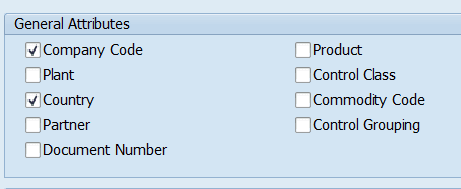
So, once you have completed your customising, you are ready to use Legal Control, right? At this point, it is worth pointing out that you cannot operate S/4 International Trade without using Fiori. There are no functional transactions which exist to set up, amend or display licenses, or to review blocked documents – these are only available using the SAP delivered Fiori apps. The Fiori apps used in legal control are as follows:
• Manage Licenses
• Manage Control Classes
• Classify Products – Legal Control
• Reclassify products – Legal Control
• Resolve Blocked Documents – Trade Compliance
All these apps update tables in the backend, but they are not the legal control tables you have come to know and love from ECC6.0. The new tables which are updated are actually GTS tables such as /SAPSLL/LCLIC. However, do not panic! You do not need GTS installed to use these options. Beware though – engage with your infrastructure and basis guys – they will need to ensure that all the implementation procedures are followed for the apps and the right security is in place. Be aware that sometimes it will look like the apps are returning zero results – this is almost always a security issue and will need your security team to assess the issue.
Using S/4 Legal Control
Step 1: Setting Up the Control Classes
SAP requires all legal controlled products to be allocated to an export control class (ECCN number for export) – see following link for documentation
These export control classes must be set up by using the app Manage Control Classes. To set up a new control class, please select your previously configured Numbering scheme content and hit the + sign as below.

Add your class number and description and validity dates (if no end date, use 31.12.9999) and save.
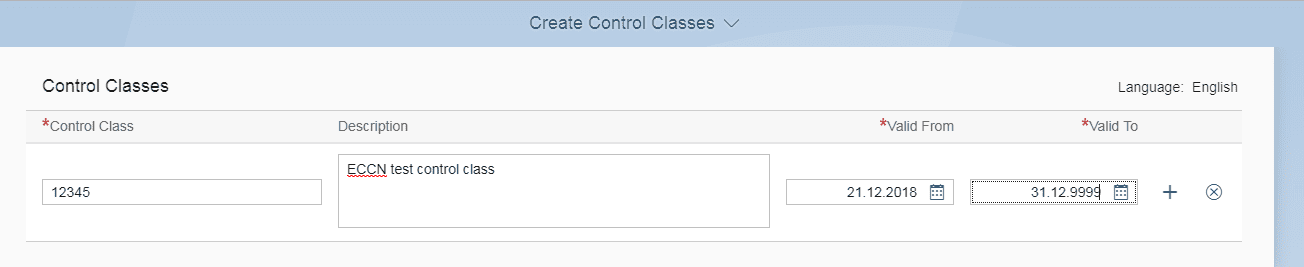
Step 2: Marking Materials as Relevant For Legal Control
Adding a product number into a license will not mean it gets checked. You need to classify the product in a separate Fiori app. This is because there may be multiple licenses existing in SAP; classifying the product tells SAP it is relevant for legal control, then SAP will search for a license which houses that product.
Classifying the products is done using the Fiori app “Classify Products – Legal Control”.

Add your Legal Regulations in, and any other options, to bring up a list of products which are NOT classified. From there you can select products to classify and hit the “Classify” button. A new screen is then shown. Select the “Control Relevant” option and the Control Class becomes available for input. You must assign a control class to a material for SAP to recognise how it should find the license. You should also add an end date for the classification. If there is no end date, use 31.12.9999.
Step 3: Creation of The License
Use Fiori app “Manage Licenses”. When you open the app you will be confronted with the following screen. You can use this screen to edit existing licenses or to create new ones.
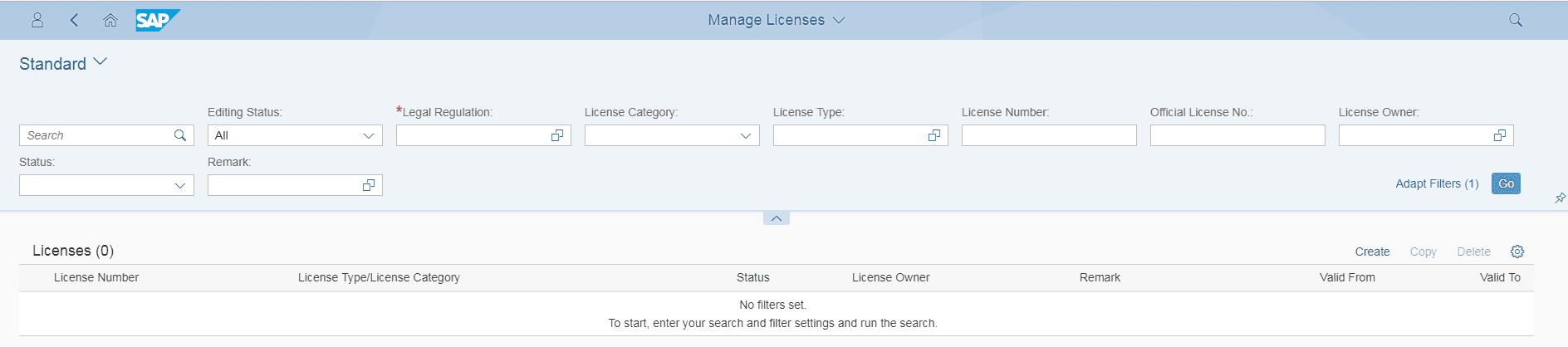
To create a new license, click the “Create” icon:
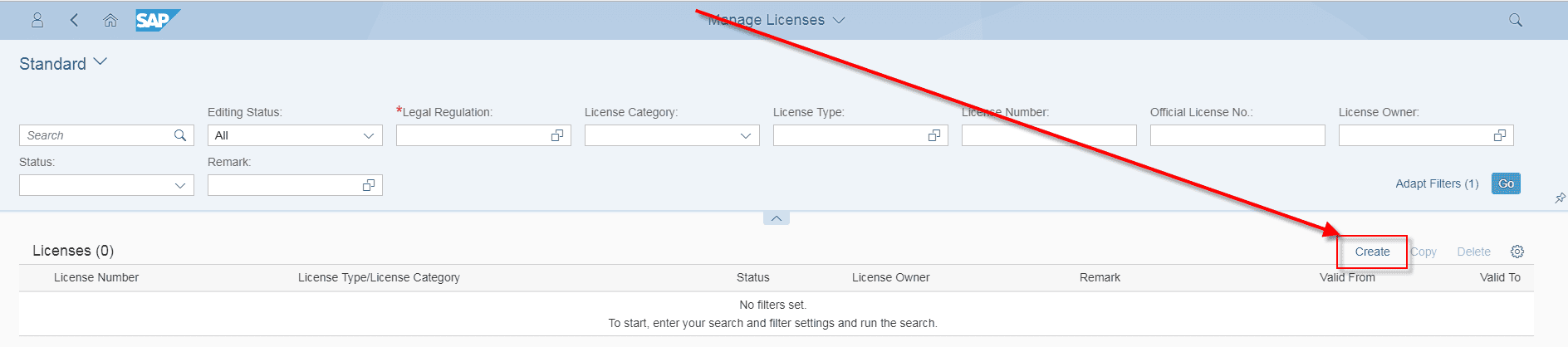
You will be shown this screen:
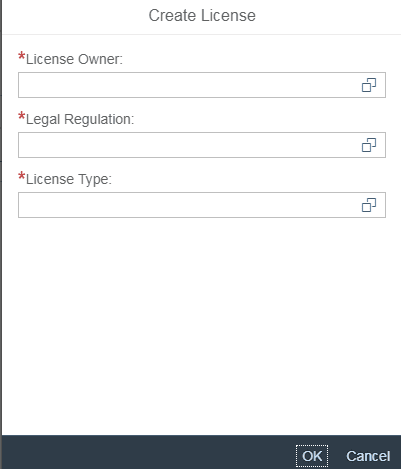
The License Owner should be the company code which owns the plant from which the material is sent.
When creating a new license, take care with the following fields:
• The Official License Number is the number you have internally for this license. It is a free text field.
• The status is “License created” when you go into the screen. Please change this to “License active”.
• The Remark field is a free text field for any additional comments you wish to add.
If you scroll down, the next section is as follows:
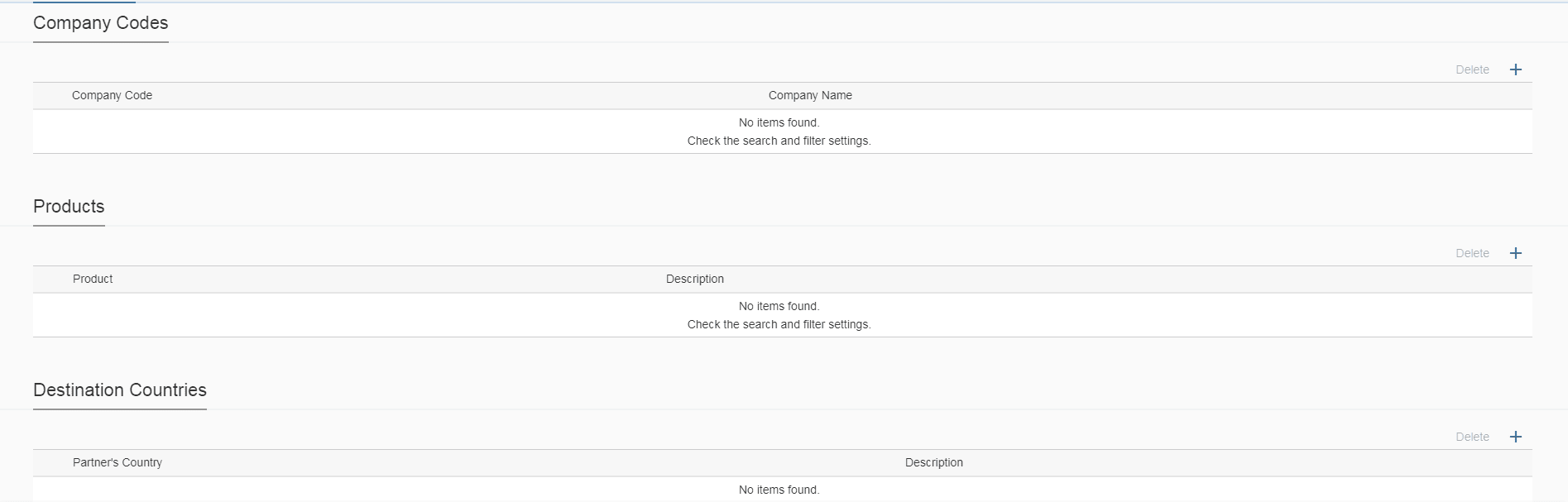
The fields which are displayed are dependent upon the license type you selected on creation. Add entries according to the license structure.
Once saved, your license is now active.
Step 3: Getting A List of Control Relevant Products And Amending The Setting
You can report against which products are set for control relevant (and remove the classification) using Fiori app “Reclassify products – Legal Control”.
Step 4: The License in Action
A sales order which contains a product, that is control relevant, will prompt SAP to go through the process of finding an active license which houses that material number (or commodity code or control class assigned to the material). Where the company code of the plant is in the license, the destination country of the sales order is in the license and the ship-to party is in the license. Obviously all this depends upon the General Attributes in your license type – remember?
If an active license is not found, then the sales order will be blocked for any further action (such as delivery) and can be seen in the Fiori app “Resolve Blocked Documents – Trade Compliance”.

From here you can drill down in to the document and release the document by assigning a license to it. If you drill down and you see a screen saying Missing Classification, then it is likely that the product has not been assigned to a commodity code or a control class.
You can also confirm the block to stop it appearing on the resolve blocked documents report. If you confirm the block, it cannot be unconfirmed. The sales order would need to be rejected.
The delivery log for a blocked sales order is as follows:
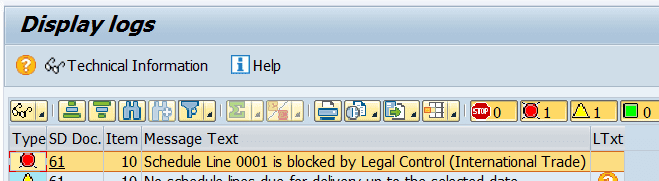
Please note that there is no sales order log for legal control like there was in ECC6.0. To get around this, we have added a new field in Additional Data B at item level to show the legal control status of the item. This can be found in table VBAP, field TOTAL_LCCST. Additionally, we added a user exit entry in MV45AFZZ to post an information message when the item is blocked for Legal Control.
Summary
There are good and bad points with regard to the new International Trade Legal Control functions in comparison to the traditional SD Foreign Trade. A clear gap is the lack of the sales order legal control log, meaning it is very difficult to ascertain which license is used for which sales order.
On the flip side, the embedding of Legal Control into the industry wide model of export control classes is a definite plus point; as is the use of standard and easy to use Fiori apps.
Version 1809 has introduced a few new additional features which makes life a little easier, not least the new app “Manage Rules for Legal Control” wherein you can use blacklisting, whitelisting and legal control in a given sequence.
SAP has reported very little up take of using this functionality so far, perhaps because it continues to encourage clients to implement GTS. However, if you are a company embarking on an S/4 journey, with basic export requirements around embargos, licenses and intrastat, then it may not make sense to implement full GTS – International Trade in S/4 may well be the approach for you.
Author: Jon Simmonds – Senior SAP Architect
Source: https://eursap.eu/2019/01/10/blog-the-demise-of-legal-control-in-sap-ecc6-0-and-its-replacement-in-sap-s-4hana/
Nenhum comentário:
Postar um comentário