Introduction- Intracompany STO for EWM managed warehouse
Nowadays there is a lot of movements of materials taking place between the plants or warehouses. This is where Inter and Intra STO takes place. In this blog post, I will be discussing Intra Company STO with EWM managed warehouses for both the plants i.e. supplying as well as receiving plant.
This STO process can be carried out with the following stock types i.e. Quality Inspection, Blocked, and Unrestricted
STO FLOW
- Create PO in the receiving plant
- Create Delivery VL10B. Here sales document is generated
- Check for the available stock in the supplying plant
- Go to Outbound Delivery Request of the supplying plant warehouse & complete GI process
- Check for the stock in the supplying plant which must have been reduced
- Check for the Inbound delivery number which got generated automatically in the background w.r.t outbound
- Then go to inbound delivery request and complete the WH process in the receiving plant
- Check for the stock report in the receiving plant.
Test Data details.
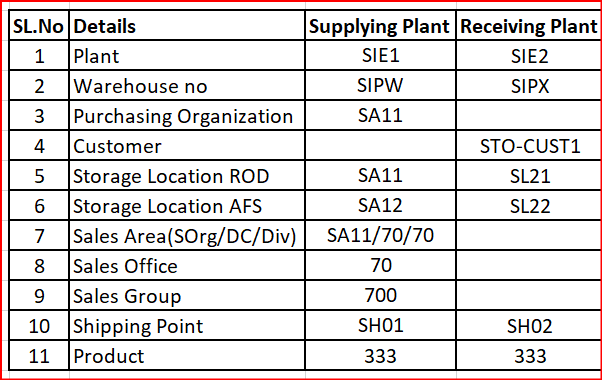
This test scenario is carried out in a decentralized system ECC6 EHP8
Prerequisites-
# Connection to be set up for SAP EWM via the customizing activities under SAP ERP
SPRO --- Logistics Execution --- Extended Warehouse Management Integration
# Shipping Point to be defined and assigned to the supplying and receiving plant
# Customer to be defined in the supplying plant and assigned to the receiving plant
# Same Material Numbers to be maintained in both the plants and the warehouses.
# Material to be available in the Supplying plant warehouse.
# Document Mapping in Supplying plant and Receiving Warehouse
DOCUMENT MAPPING | Outbound Dlv Request | Outbound Dev Order | Outbound Delivery |
| Doc cat | ODR | PDO | FDO |
| Doc Typ | OUTB | OUTB | OUTB |
| Item Cat | DLV | DLV | DLV |
| Item Typ | ODTR | ODTR | ODTR |
Note- ODTR is for STO process.
DOCUMENT MAPPING | Inbound Dlv Request | Inbound Dlv |
| Doc cat | IDR | PDI |
| Doc Typ | INB | INB |
| Item Cat | DLV | DLV |
| Item Typ | IDLV | IDLV |
| ERP mapping | PO Doc Typ | Doc Typ | Item Typ |
| Document | UB | NL | NLN |
Solution Approach-
The below-mentioned steps can be used to achieve this functionality
Step-1: Create a Stock transport PO(T-code- ME21N) with document type-UB in the receiving plant. As you can see in the Item Details the Shipping Tab is triggered which is mandatory for STO process.
On the delivery Tab page in Item Details enter the stock type of the issuing plant.

I have tested here for Stock Type as UR i.e. Unrestricted use


Step-2: Using T-code - VL10B we create the delivery document. Enter the shipping point and execute.

Shipping activities against the PO is displayed. Select the row and click on Background. Here Originating Document number will be the PO No i.e. in our case 450002319

The light goes green after the execution of the background process.

Click on the document icon highlighted above to display the sales document & related data.
Originating Document is the PO i.e. for the test case- 4500002319

In the Log, we can also check for the errors if any, and other details pertaining to the sales order.

Step-3:- Now we go to T-code- VL02N for change outbound delivery and enter the Sales Document no. For our test case, it is-80020572
The message “Delivery was distributed and display only” at the bottom indicates the outbound delivery was distributed to EWM in the supplying plant. The Delivery generated is a Replenishment Delivery

Check for available stock in the supplying plant in our test case it is 154 EA

Step-4: Now go to EWM environment and enter the T-code- /n/SCWM/ODR and check for the outbound delivery number (for our test case it is - 80020572)

In Outbound Delivery Request in the Header details (Form View) the Doc Category as ODR and Doc Type as OUTB.

Now click on Outbound Delivery Order.
In Header Data for Outbound Delivery Order, we can see the Document Category as PDO and Document Type as OUTB

And in the Item details we can see the Item category and Item Type as DLV and ODTR respectively. The Item Type ODTR is triggered for STO process.

We can see the standard WPT is triggered i.e. 2010 i.e. stock removal from the supplying warehouse

Then go to the Outbound Delivery Order --> Follow on functions --> Warehouse Task

Create the warehouse Task. Click on Create and check for the Status should have Greenlight.

Then click on Create+ Save. In Item details product is picked from the Source bin RK02-01-07-06

After clicking the Create + Save button the warehouse order is created. Now go to Warehouse Task_ Confirm and confirm the warehouse order.

Click on Confirm and the Confirm + Save

As can be seen from the below screen the WO Status is Confirmed and a material document is generated.

Step-5:- Now in EWM system(supplying plant), the Outbound Delivery Order the Goods Issue has not been started. Now click on the Goods Issue button

After clicking on the Goods Issue the Status changed to “Completed” and Outbound delivery was generated. Here changes are reflected in the IM after generation of Outbound Delivery in EWM.
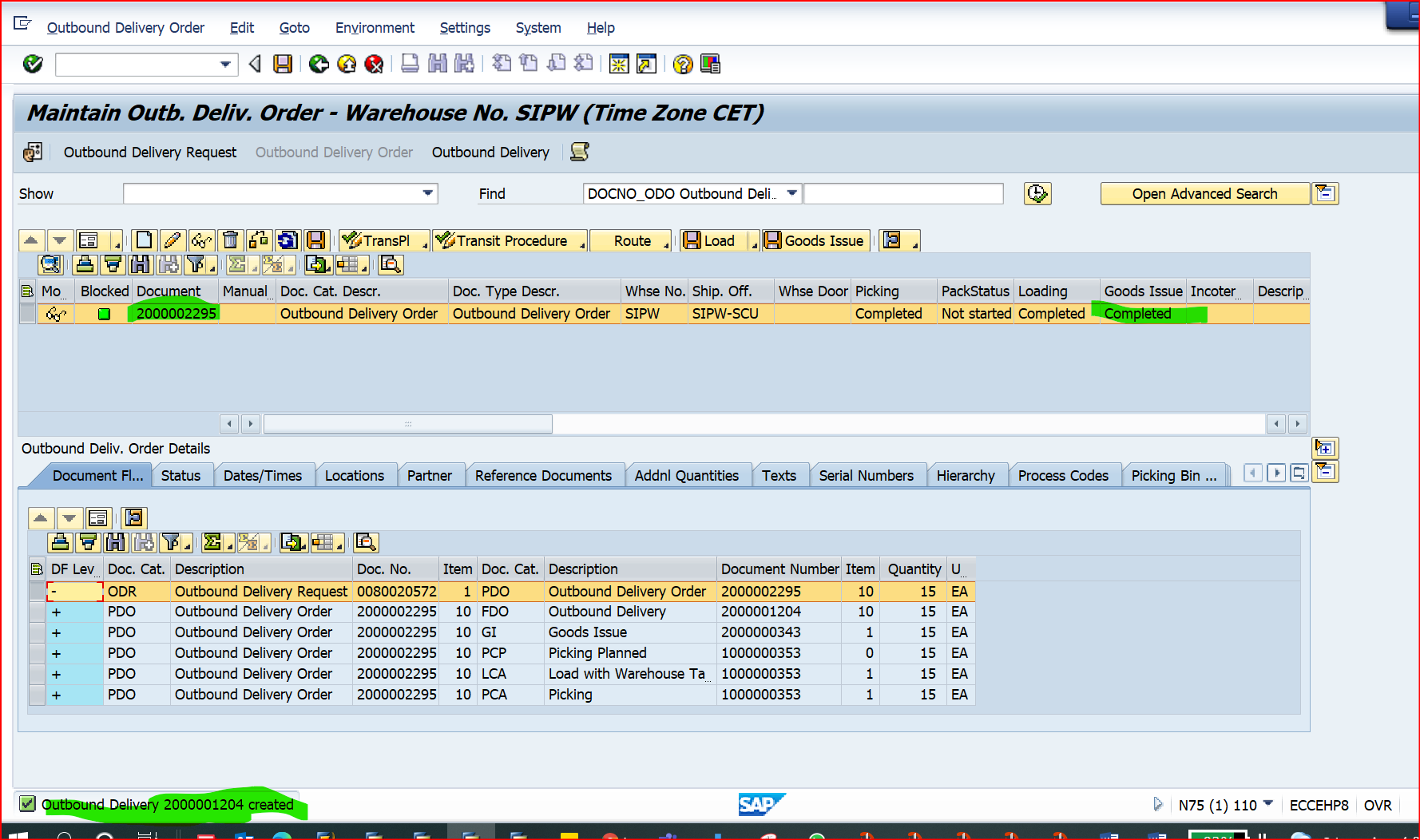
With this step, the Goods Issue is completed in the Supplying Warehouse.
Step-5: Stock in IM can be checked using T-code – MMBE. Initially, the stock in the AFS storage location was 154 EA and now after the issue of 15 EA, the current stock is 139 EA.

Check for the PO history using ME23N & can check the Outbound delivery number in the Reference column i.e. 80020572

Step-6:- Checked for the Inbound delivery in VL33N in supplying plant using the Shipping point from the drop-down menu and enter your receiving plant Shipping point.
The inbound delivery number got generated automatically in the background.

The delivery got distributed to EWM

We can check the document flow by going to
EnvironmentàDocument Flow
Replenishment dlv – 80020572, Shipping Notification No-180009579
The status of the Shipping Notification number will be Open which means the GR process is not completed
Step-7 :- In Receiving Plant Go to T-code- /n/SCWM/IDN
NOTE- To select the correct warehouse number
Here we check for the Inbound delivery request generated in ECC. As we can see our shipping notification no is 180009579 is displayed

In Inb. Delivery Notification Header details the Doc Cat and Doc Type is IDR and INB respectively
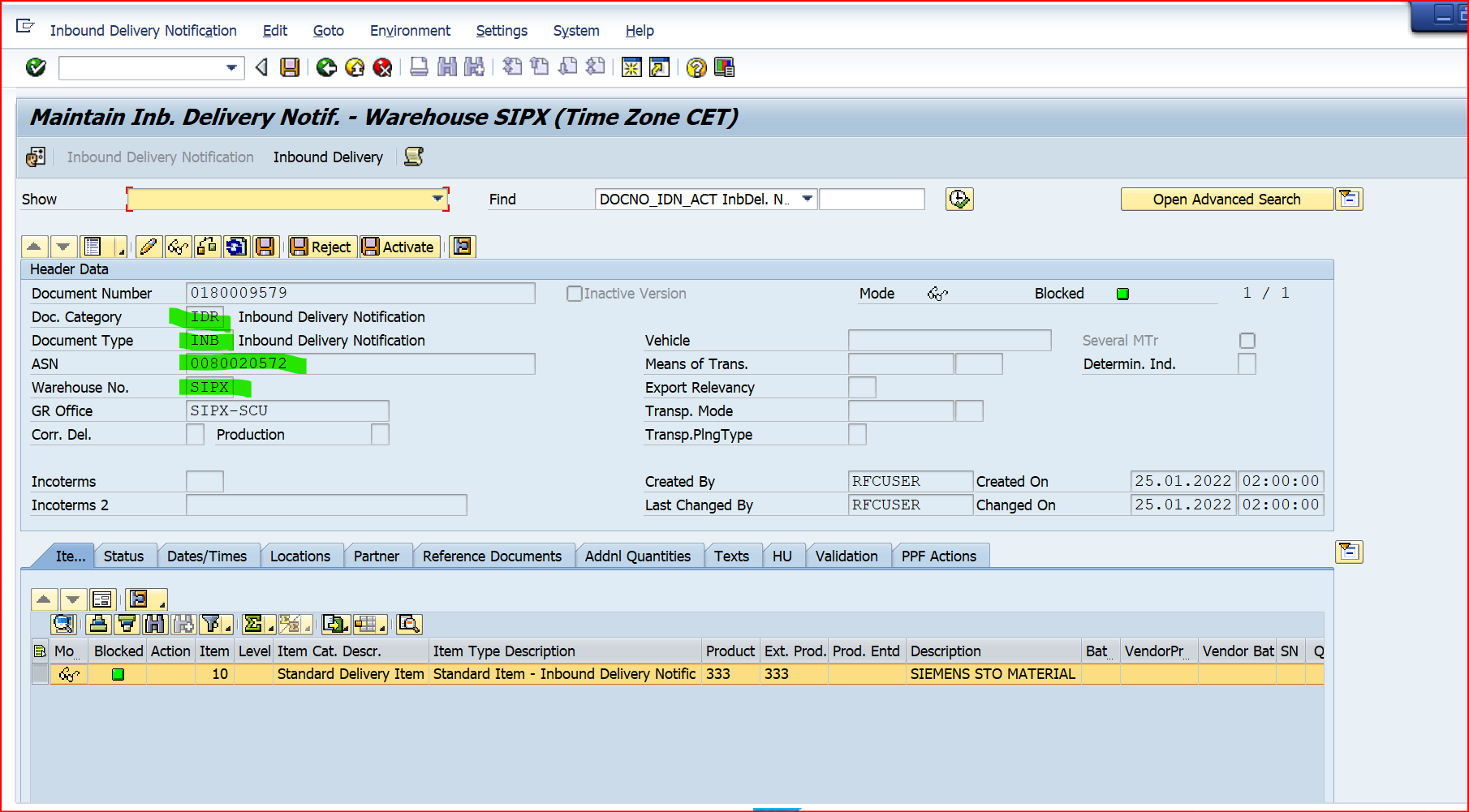
In Inb. Delivery Notification Item details the Doc Cat and Doc Type is DLV and IDLV respectively
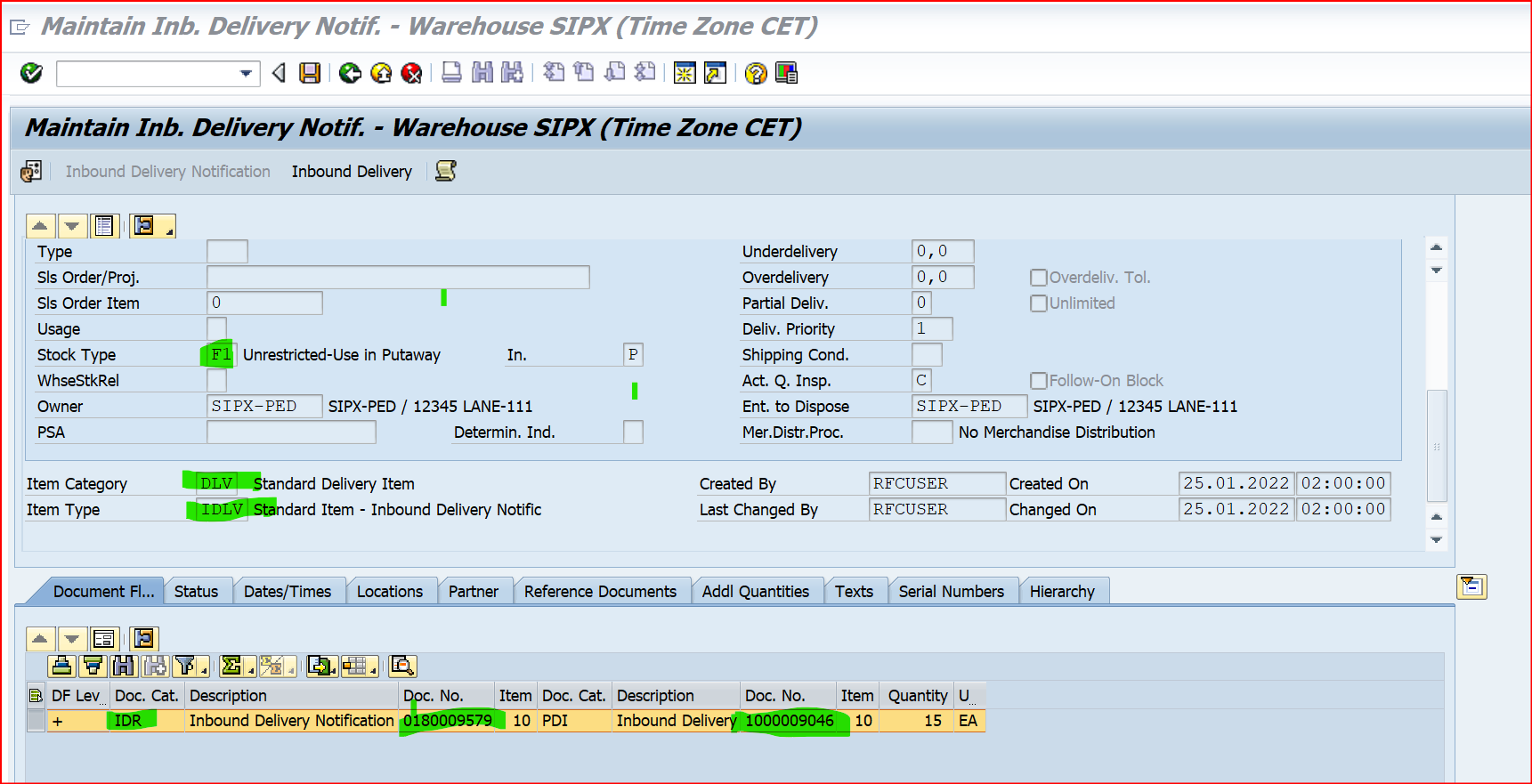
Now we carry-out the Inbound Delivery in the receiving warehouse SIPX. WPT triggered is 1010.

Creating the warehouse Task and putaway of the products can be done automatically or manually based on the configurations. In our test case, I have done it manually.

In Inbound Delivery you can see the Item Category-DLV and Item Type-IDLV

Select the row and confirm the Warehouse task.

Click on Confirm + Save and the warehouse order gets created in the receiving plant.

Goods Receipt is completed in receiving warehouse
Stock can be checked using T-Code- /n/SCWM/MON in receiving plant. In our test case product no-333, qty-15 & stock type - F2.
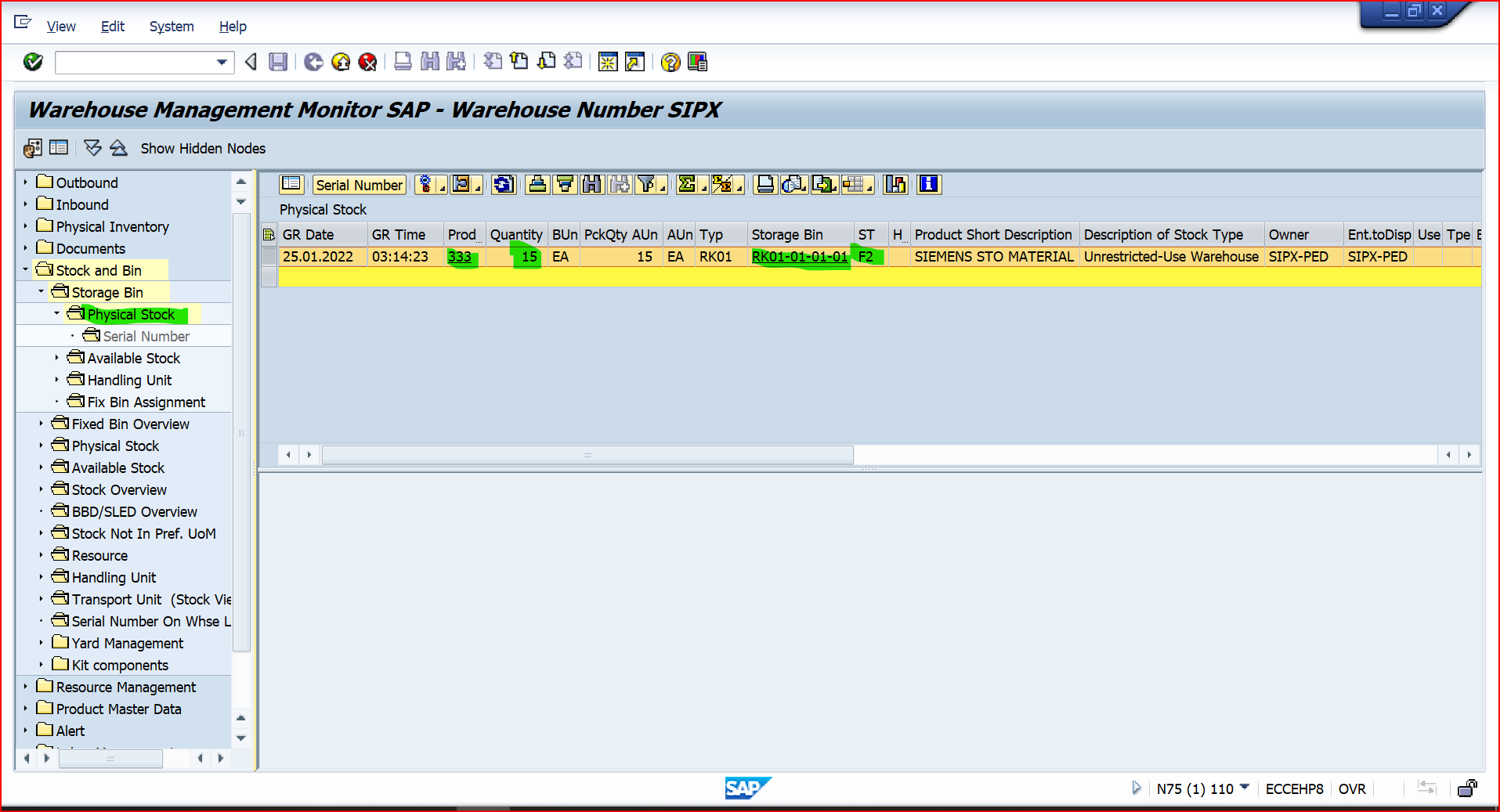
Step-8: Check for the updated stock in the receiving plant using T-code- MMBE. Received 15 nos. product in receiving plant-SIE2, SLoc-SA22

You can see the Material Document List generated with Movement Type-411 (Transfer posting storage location (one step)
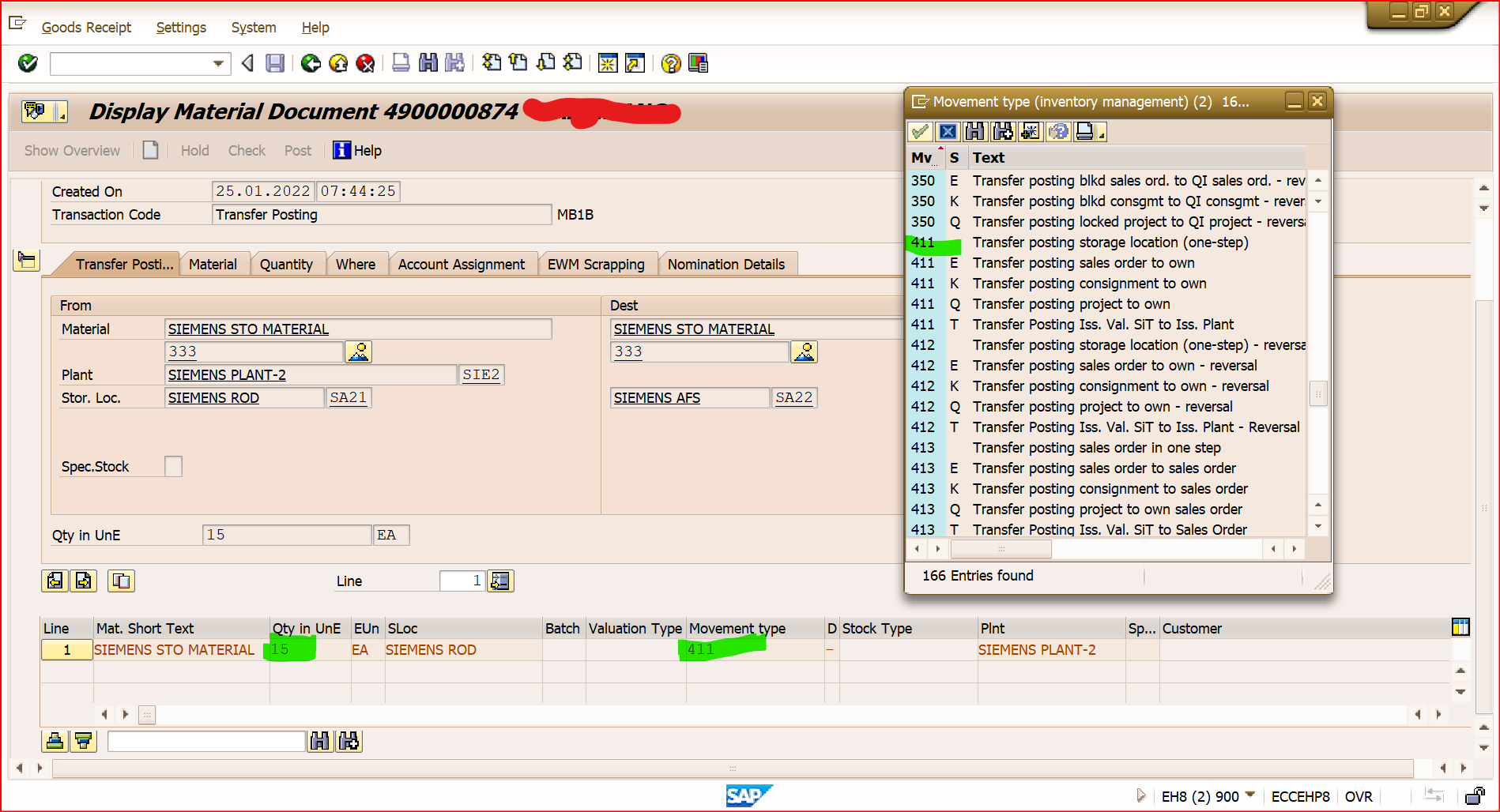

In ERP environment the Material Display Document, the Material Slip no corresponds to the Material document number generated prefixed with the warehouse number. As this is a goods receipt, hence the receiving warehouse number is prefixed followed by the number.

This completes the Intra STO process between 2 plants with EWM managed warehouses.
Conclusion –
This blog post walks you through the creation of the Intra STO process and the key parameters that need to be checked and referred to while performing an Intra STO process in an EWM managed warehouse and various steps involved in performing the scenario.
Thank you for your patience and valuable time to read this blog post.
Reference-
Some of the blog posts can be referred to in the forum for the STO process
https://blogs.sap.com/2013/07/25/sto-key-settings-for-shipping-tab-in-sto-and-delivery-creation-agai...
https://blogs.sap.com/2021/11/25/delivery-automatic-creation-for-inter-company-sto/
- SAP Managed Tags:
- EWM - Delivery Processing
- Source: https://community.sap.com/t5/supply-chain-management-blogs-by-members/intracompany-sto-for-ewm-managed-warehouse/ba-p/13544972
Nenhum comentário:
Postar um comentário