We are not going to cover the configuration related to YARD Management in this blog, Please check out this Blog for configuration and YARD setup in SAP.
Step 1: Create an INB delivery in the S4 system against a PO. Once that is done, check the delivery in the EWM system with Tcode /SCWM/PRDI
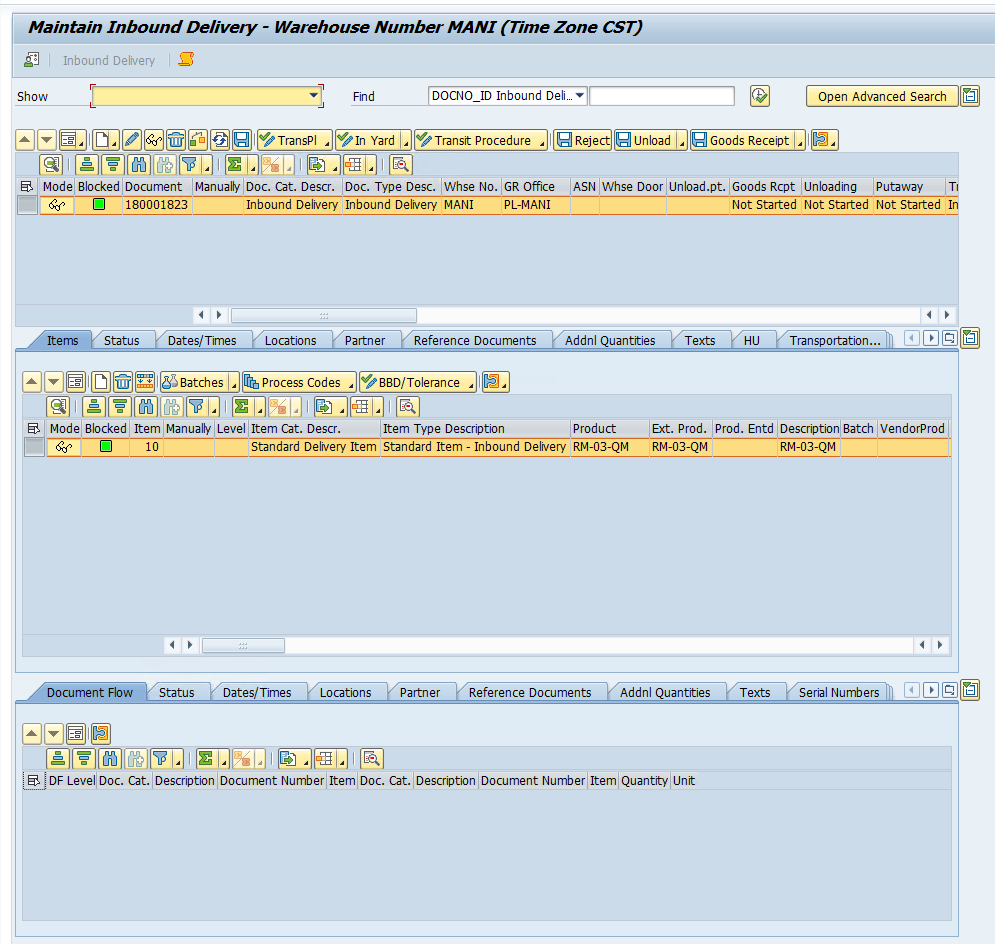
Step 2: We will manually create a TU and assign our INB to the TU with tcode /SCWM/TU

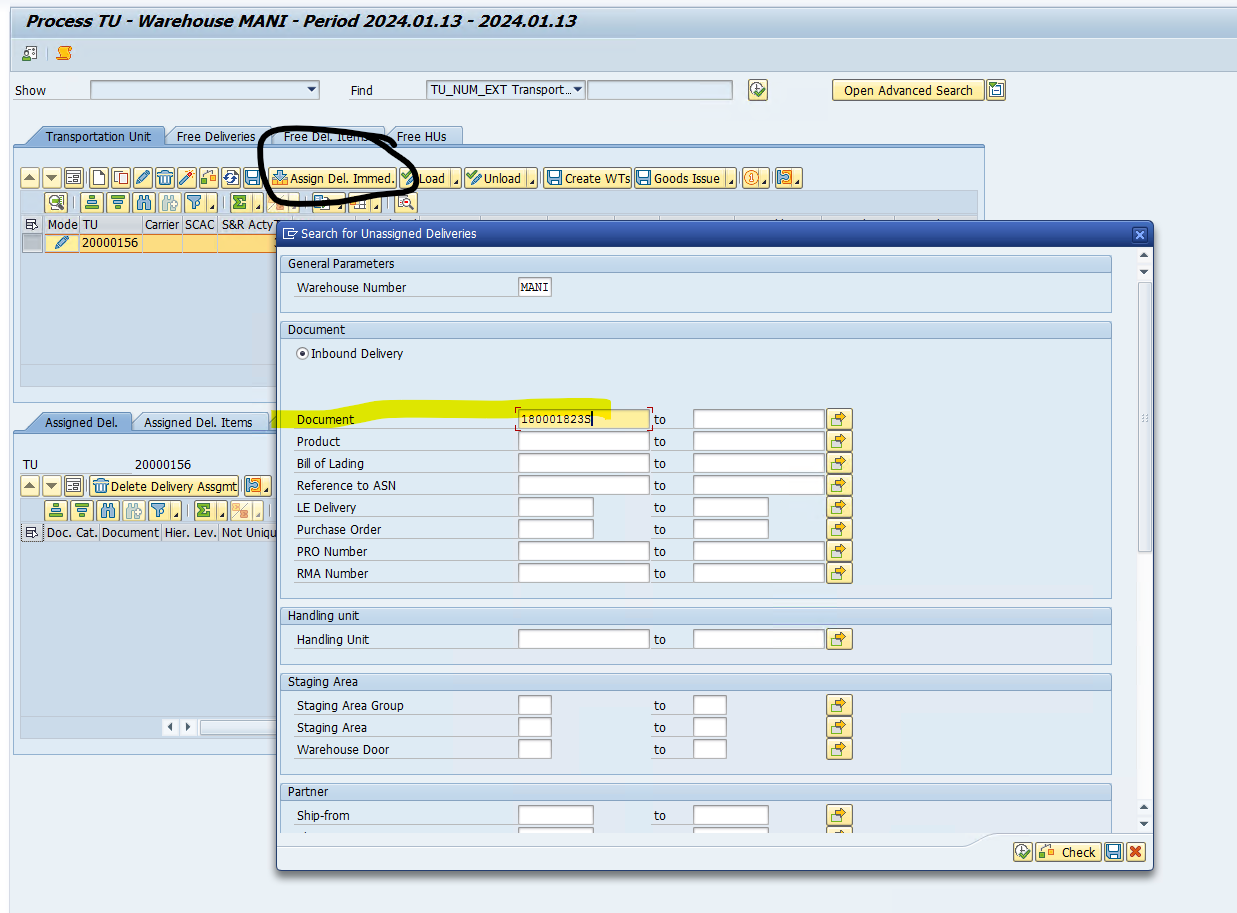
Once INB is assigned to the TU, save it.
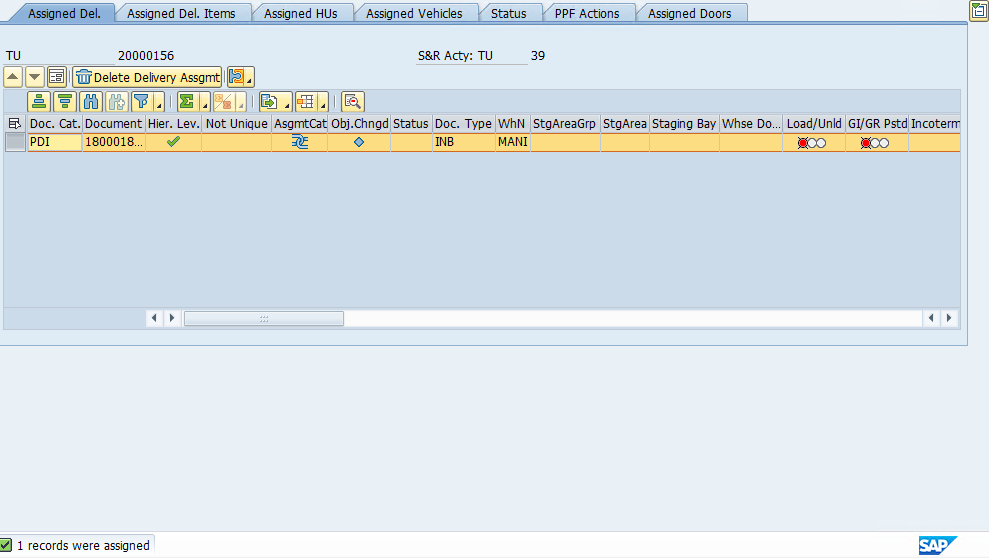
Step 3: Check the TU in the INB delivery and receive the TU at the checkpoint with Tcode /SCWM/CICO
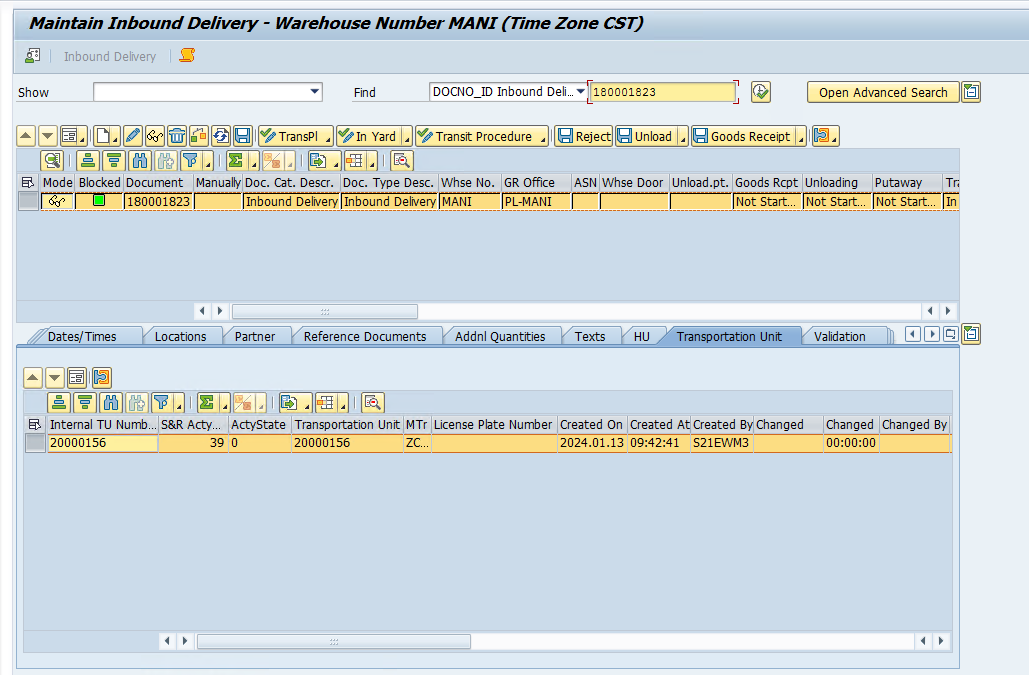
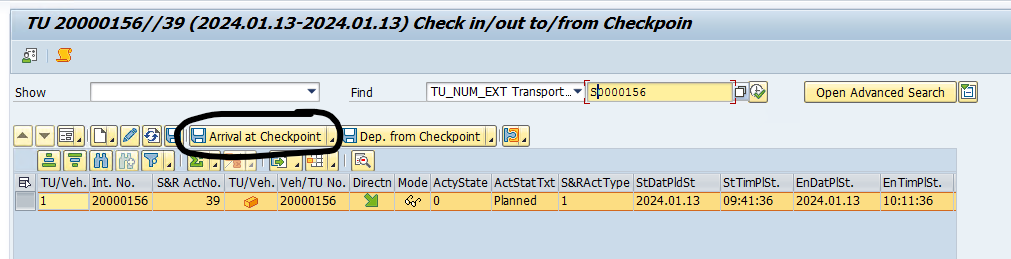
TU status will change from planned to active.

Transit status in the delivery will change to Registered from In-Transit
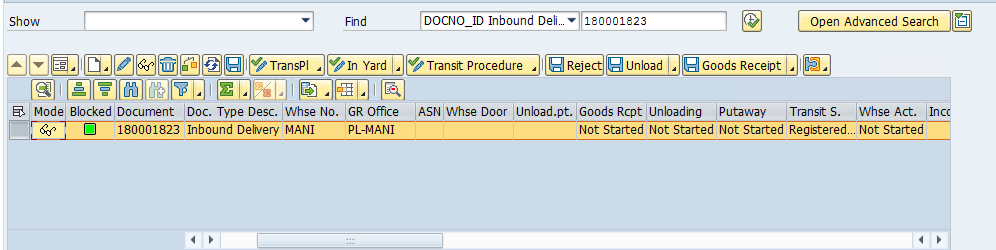
Step 4: Now we can move the TU from the checkpoint to the parking space (BIN) in the yard or to a Door for unloading with tcode /SCWM/Ymove.

we can check the TU status in EWM Monitor as well
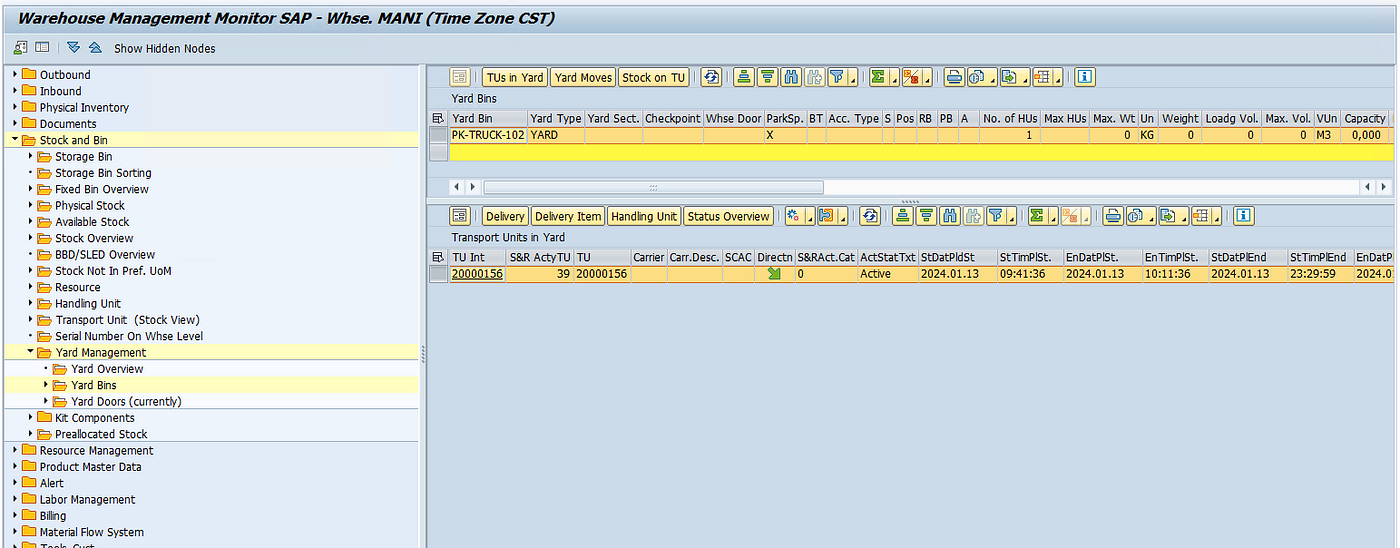
Now we will move the TU from the Parking to the door by using the same Tcode /SCWM/YMOVE

Since we already parked a TU earlier, the system will not allow us to park another vehicle at the door. So we will first move the previous TU and then park our TU against the Door for Unloading.

we can see in the Monitor that TU is parked at the WH door for inbound.
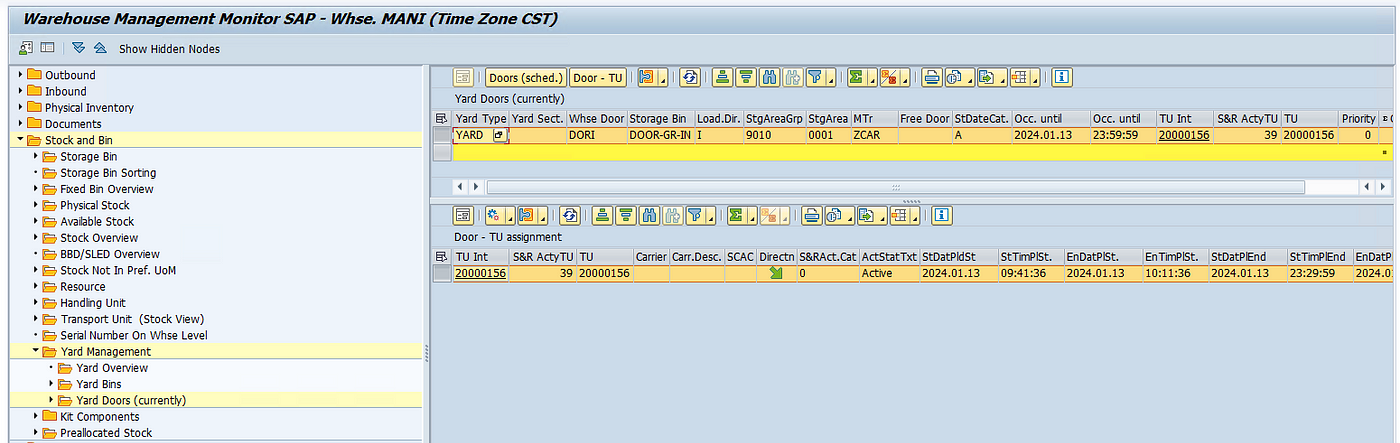
Step 5: Once we have the TU at the door, we can start our unloading process in the INB delivery

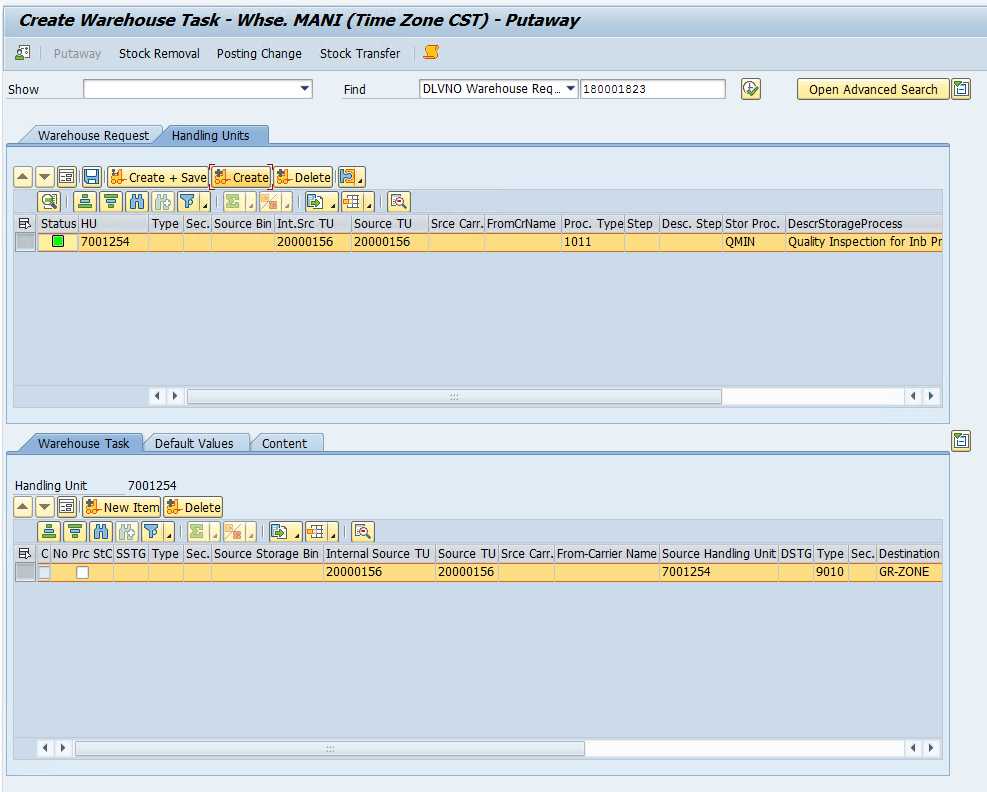
confirm the WT
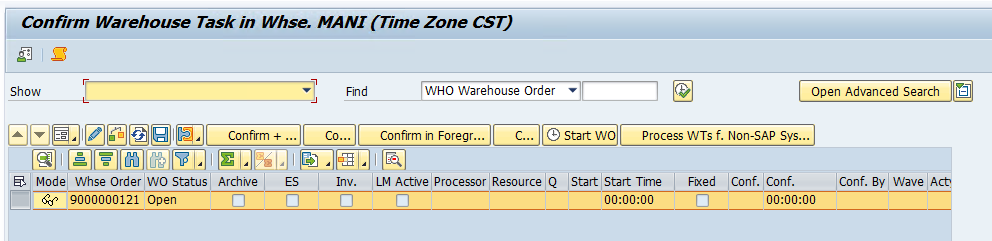

Step 6: Now check the INB delivery and see the unloading status, it should be completed.

Step 7: Once unloading is completed, we can either move the TU to the parking space using the tcode /SCWM/YMOVE or we can move it to the checkpoint (BIN)which acts like a gate.
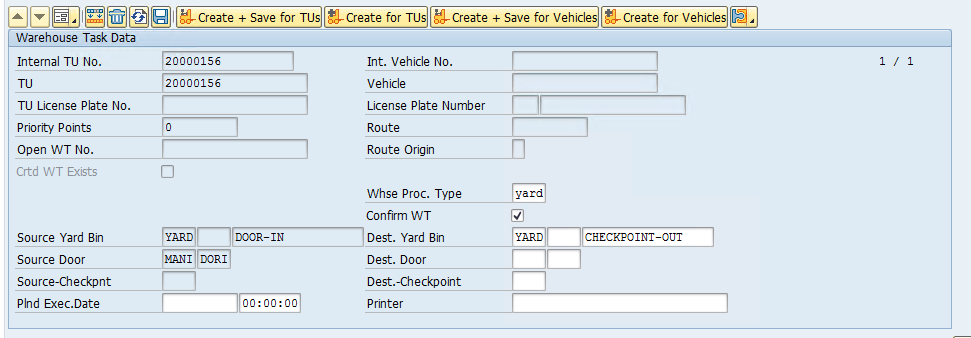
Step 8: Now we need to move the TU out of the YARD, which we can do using TCode /SCWM/CICO
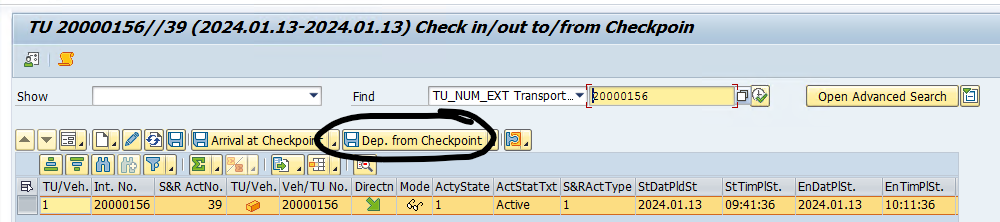
Once that is done, the TU status will change from Active to Completed.

All the YARD-related process is now completed and warehouse personnel can now perform the final Putaway.
Nenhum comentário:
Postar um comentário