Scenario: what if, a user logged on to a resource but forgets to log out. Any other user will not be able to login to that resource.
In this kind of situation there are two options available.
Option 1 – Send Messages to Working Resources.
You can send messages to different resources from the warehouse management monitor. To do so, proceed as follows:
Logon to transaction /SCWM/MON and double-click Resource. Enter one or more resource names on the selection screen. The resources are displayed on the right side. Select the relevant resource names and choose More Methods to send messages to the selected resources.
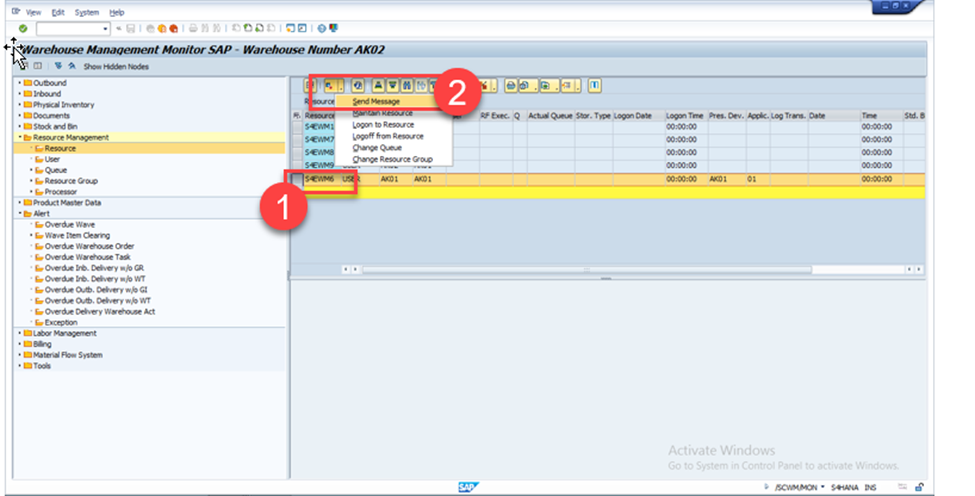
In the below popup enter the message and press on send email option.
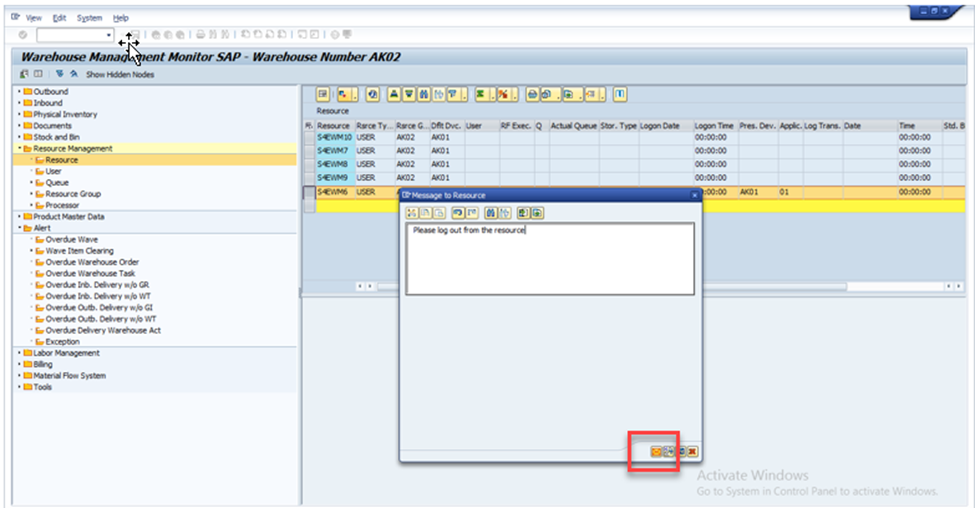
User who is logged on to the resource will get a notification like below.
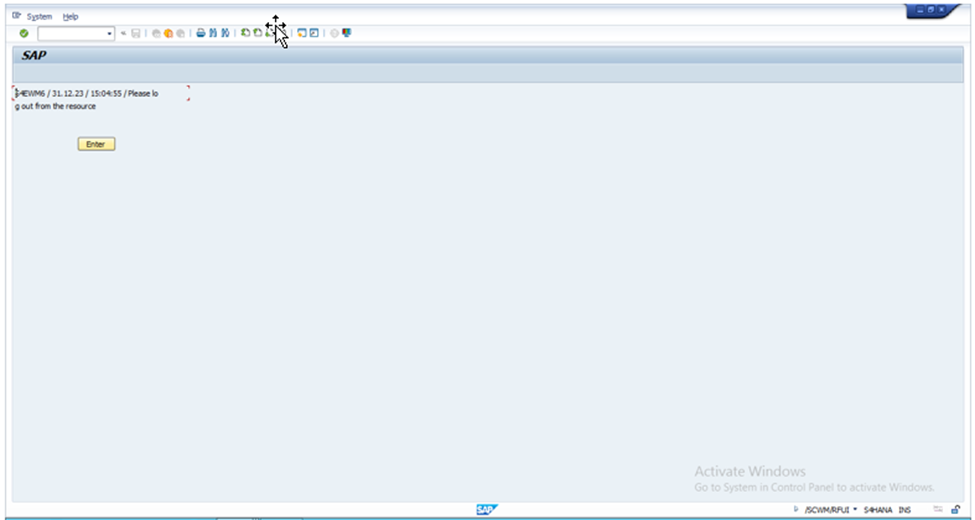
This functionality of sending the message is controlled from below transaction.
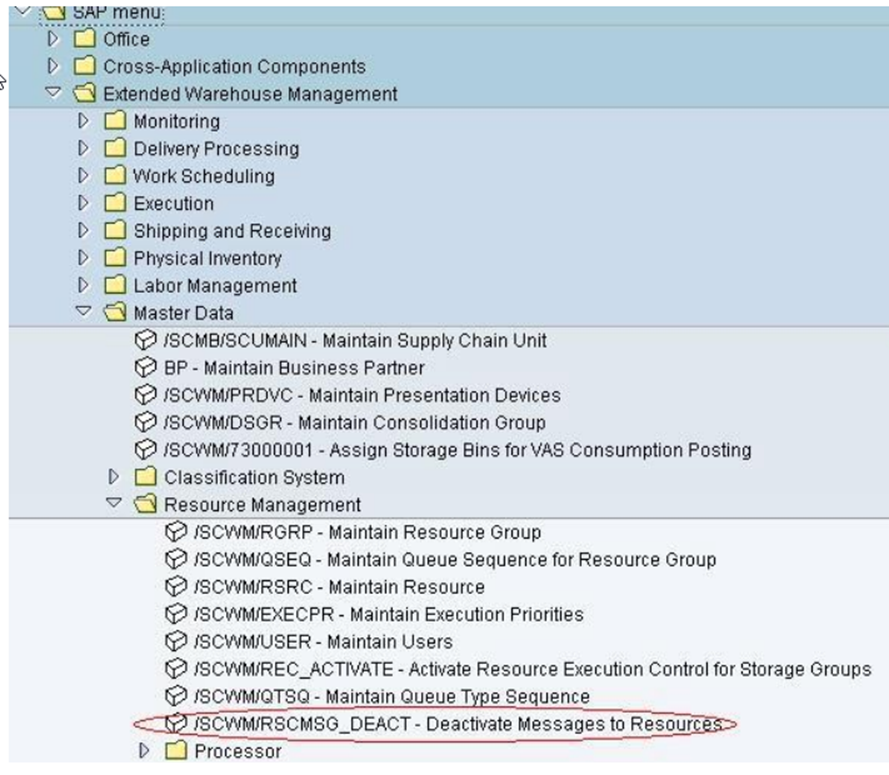
By default, messages can be sent, meaning that the checkbox is not selected.
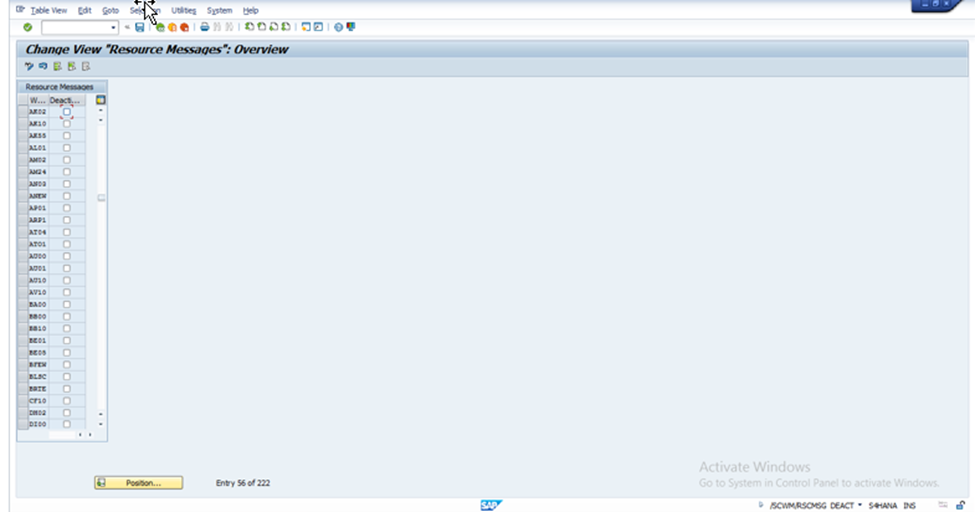
We can deactivate this functionality by selecting the check box.

After deactivating it, if user tries to send the message, then below error will be displayed.
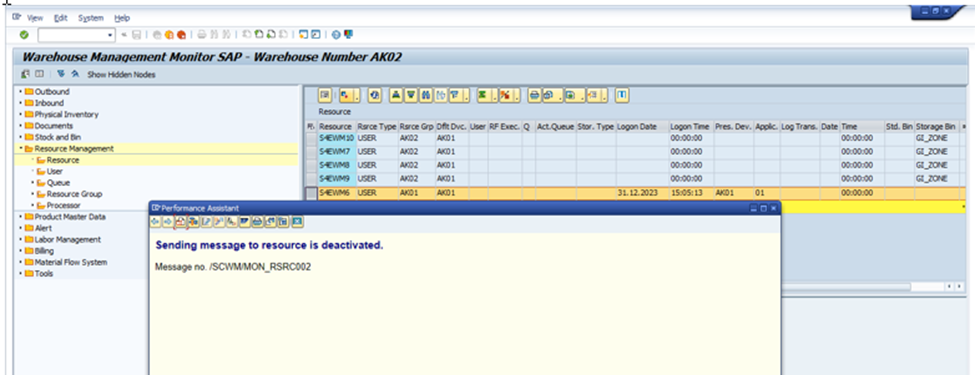
Option 2 – Forcefully kicking out the user from the resource.
We can see that user S4EWM6 is logged on to the resource.
From the monitor, we can use below highlighted option to logoff the user from the resource.
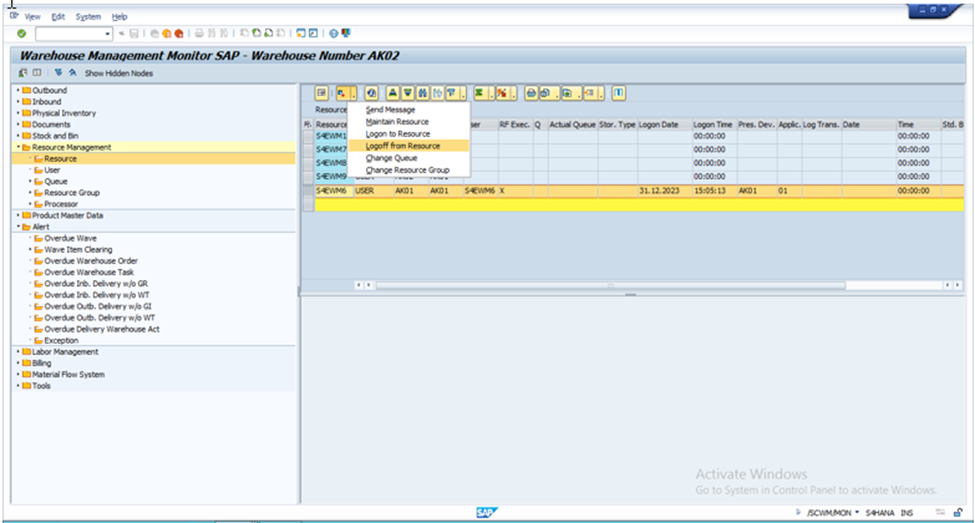
After executing above, we can see that user is logged off.
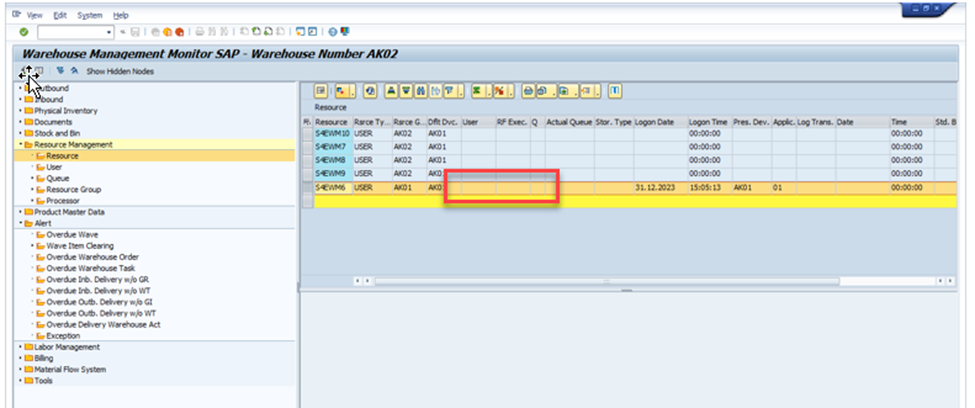
Tip 2: RF Hide Shortcut Field
The shortcut field can be used to enter exception codes or function keys. You can hide the shortcut field on the RF screen by deselecting the Shortcut checkbox in the configuration transaction for the RF Presentation Devices, /SCWM/PRDVC.
The advantage of this (Hiding) is that then you do not need to press Enter a second time to navigate to the follow-up screen.
Shortcut field-
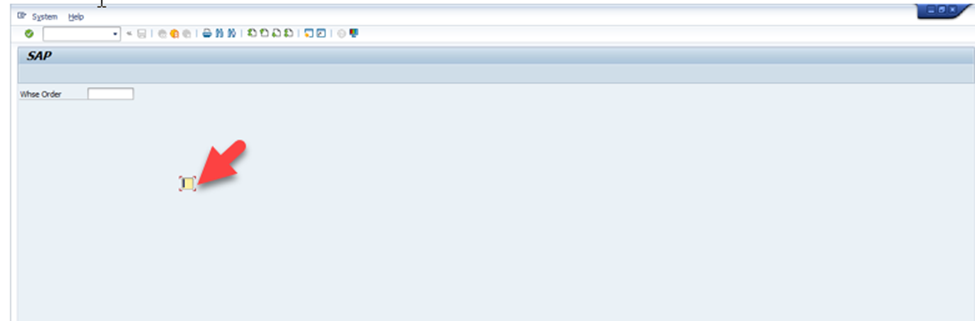
If we want to hide this then below check box needs to be selected.
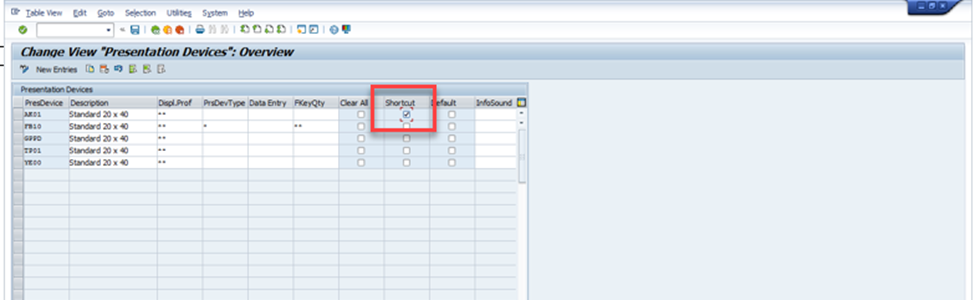
We can now see that shortcut key is no more visible.
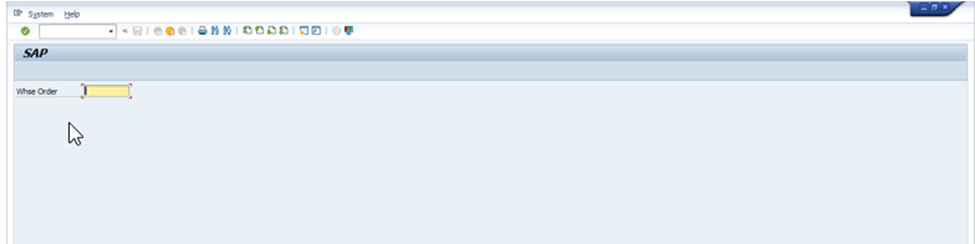
Tip 3: RF Execution – Function Keys
When navigating in the RF framework, it is essential to know the standard function keys, which are not displayed in the function key line.
For example, in below screen we can see that only four function keys are displayed. Indicator “>” signifies that you have more that four keys. If user selects on this sign, then remaining keys will be displayed.
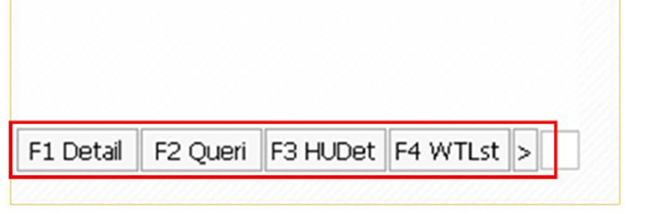
Standard Function keys which are Initially Not Displayed.
| Key | Function |
| F5 | More (Display next pushbutton sequence) |
| F6 | Clear (Clear input field / Clear all input fields) |
| F7 | Back (Returns to previous screen or step) |
| F8 | List (Display possible data for the current field) |
| F9 | Full message (Display message on separate screen) |
Nenhum comentário:
Postar um comentário